特定ディレクトリの背景色や壁紙を変更
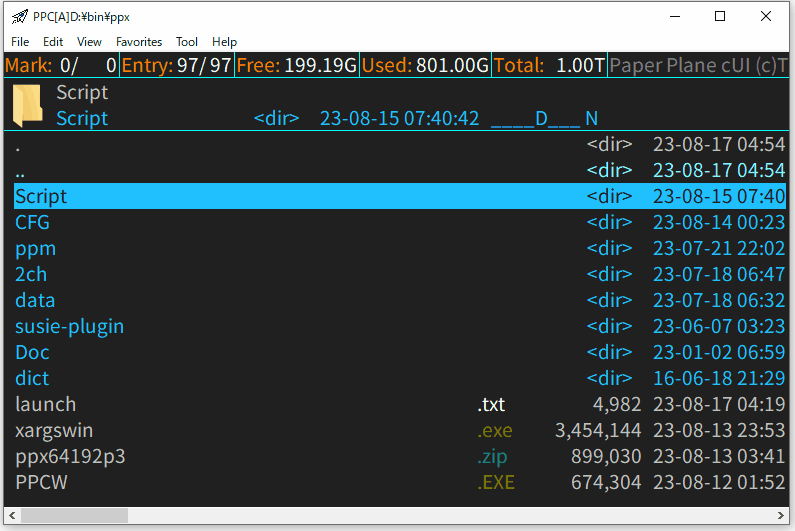
事前準備
まずは、通常時の背景画像と背景色を設定する。以下のコマンドを適当なディレクトリで一度実行する。これは背景色も背景画像もなしの設定。
*diroption -"*" cmd:"*deletecust X_bg:P_%%n %%: *deletecust X_bg:T_%%n %%: *color back"
特定のディレクトリ以下の背景色を変更
該当ディレクトリへ行き、以下のコマンドを実行する。
*diroption -thisbranch cmd "*color back %"_DBLA: 暗灰 _DBLU: 暗青 _DRED: 暗赤/茶 _DMAG: 暗紫 _DGRE: 暗緑 _DCYA: 暗水 _DBRO: 暗黄"%{_DBLU%}"
特定のディレクトリ以下の背景画像を変更
以下を編集して取込。
_Command = { ; ユーザコマンド・関数
opensubwin = *ppc -r -bootid:x -single -k *jumppath %*arg(1) %%: *fitwindow %NC,%%NC,20 %%: *mapkey use,K_subwin %%: *js "PPx.EntryIndex = 2" %%: *linemessage %*arg(2)
}
K_subwin = { ** comment **
\ENTER ,*execute ,%*getcust(_User:temp_exec)
}
該当ディレクトリに行き、以下のコマンドを実行する。
*setcust _User:temp_exec=*execute %n,*diroption -thisbranch cmd "%(*setcust X_bg:T_%%%%n=20 %%%%: *setcust X_bg:P_%%%%n=%FCD %%%%: %%%%K"loadcust"%) %%: %%K"@Q" %: *opensubwin %1,壁紙にする画像ファイルを選択してください
サブ窓が開くので、壁紙にしたい画像ファイルにカーソルをあわせ、Shift+ENTERを押す。
F5を押して、背景画像が変更されていたら成功。
元に戻したい場合
変更した背景色や背景画像をもとに戻したい場合は、コマンドを実行したディレクトリで、以下のコマンドを実行すればいい。
*diroption -thisbranch cmd ""